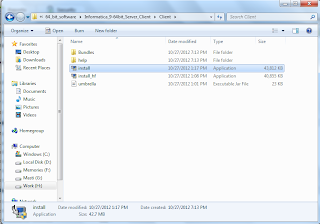Installation of Informatica 9.0.1 64 bit Server
1. Browse through the path mentioned below and right click on the button install and run as Administrator.
2. For fresh installation click on the first option shown below.
3. Click Next
4. Browse to the path of the Product Key.
5. Choose the directory for installation.
6.
7.
9. Enter the Admin username and password
10. Untick the box as shown below if you want to use the same credentials.
11. The summary details
Now we have successfully installed the server. Now in order to configure the Power Center Repository and Integration Services, there are few things we have to make sure. In my case I'm installing the Informatica Client and Server in my local machine were I have my Oracle Server database 64 bit. However in order to configure the Power Center Repository Services we should also install Oracle Client 32 bit in the same machine. The reason is Informatica can talk to the server only through the 32 bit Client machine.
So
a. Install Oracle 32 bit client in your system . For the downloadable click below
Oracle Client 11G R2 32 bit
b. Copy the tns names. ora from the server to the client.
12. Now traverse through the path and click to open the administration console.
13. Login with the credentials created earlier
14. Create Power Center repository Services
15.
16. Enter the credentials to connect to the database
17.
18. After the configuration of the Repository Services make sure the mode is changed from Exclusive to Normal.
19.
20. Now the next step is to configure the Integration Services
21.
22. Make sure that you enter the Admin credentials and not the database
23.
24. Enable the services.
Installation of Informatica 9.0.1 Client 64 bit
25. Click on the installable and run as administrator
26. Choose the first option for fresh installaiton27. Next
28.
29. Choose the path for installaiton
30. Click Install
31.
32
33.
34.
Now you have successfully installed Informatica 9.0.1 Server and Client in your windows 7 operating system
Errors in Informatica 9.0.1 Installation
1. Database driver event... Error occured laoding library [pmora8.dll]. System error encountered is 193. Erorr text is %1 is not valid Win32 application.
2. The Service Integration Services could not be enabled due to the following error: SF_34004- Service initialization failed
Cheers !!
Jethin